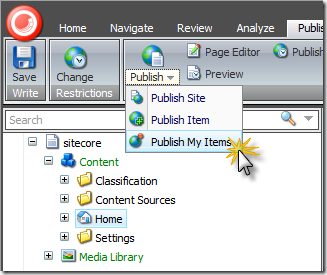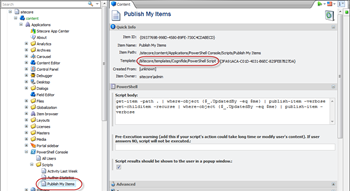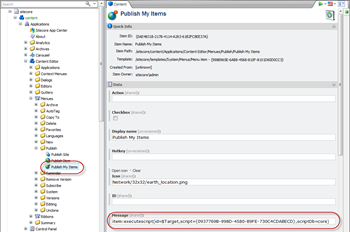Your own PowerShell commandlets
April 3rd, 2012 by Adam Najmanowicz | 81 Comments There is a lot of new stuff in the imminent 2.0 release of the PowerShell Console for Sitecore. Some of it is fairly obvious like the improved console window, some of it not so much. The aim of the console has always be to enable Sitecore developers to extend the CMS in new exciting ways. For this to happen it had to become a mini-platform on its own. So far you could use it to add scripts to ribbons and menus, write scripted tasks and execute scripts just by launching them from a URL call.
There is a lot of new stuff in the imminent 2.0 release of the PowerShell Console for Sitecore. Some of it is fairly obvious like the improved console window, some of it not so much. The aim of the console has always be to enable Sitecore developers to extend the CMS in new exciting ways. For this to happen it had to become a mini-platform on its own. So far you could use it to add scripts to ribbons and menus, write scripted tasks and execute scripts just by launching them from a URL call.
That?s extending Sitecore with PowerShell but what about PowerShell itself?
One of the coolest features introduced in 2.0 is the ability to write your own commandlets. Sure you could always use PowerShell to do it and write commandlets in script. But then the caveat was that you had to attach such commandlets to your own scripts (or put them in the initial script that would have to execute prior to the console). Now I?m talking about writing the real commandlets, just like those that come with the PowerShell console itself. Starting from 2.0 the console does not default to only attach commandlets that come with it, but can also scan other assemblies to attach your commandlets. To add your own all you have to do is well.. write them but then? all you have to do is to use the standard Sitecore include mechanism to enable the console to find them.
Including my own commandlets into Sitecore PowerShell Console
<configuration xmlns:patch="http://www.sitecore.net/xmlconfig/"> <sitecore> <powershell> <commandlets> <add type="*, Cognifide.PowerShell" name="Cognifide_PowerShell_Commandlets" /> </commandlets> </powershell> </sitecore> </configuration>
Where the type parameter is just a regular Sitecore type reference with a slight twist ? you can use wildcards in it. So with the above example, the console will scan the Cognifide.PowerShell assembly and allow you to use all the commandlet classes that are tagged appropriately.