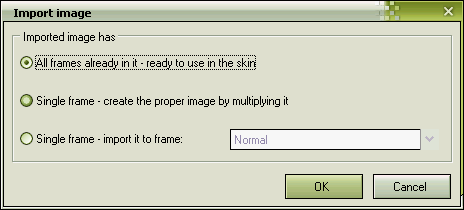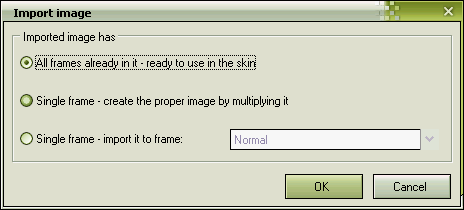It’s not as hard as David Copperfield would like you to think it is.
Originally posted on JoeUser.com
How exactly do you create those criters? At first it may seem a tedious job but once you have all the frames, you’re pretty much set.
First thing I did in my research was asking the experts. I’ve asked some of the skin authors and most of them uses a kind of workaround to this. The most detailed explanation I’ve received from one of the greatest WindowBlinds skinners – Mike Bryant:
Read the rest of this article »
and why doesn’t it happen automatically
Originally posted on Wincustomize.com
There was a concern by some users why SkinStudio shares a start menu with the original substyle when you create another substy;le based on it..
Basically the answer is – It’s not a bug – It’s a feature. It’s like that by design. If you select a prefix on save then you will get another start menu as well, otherwise skinstudio will use the same stuff for 2 reasons.
- it does not know how to name the new “xpstuff.xp”.
- it does not know whether you really want to break the connection. You may as well want to just make a variation of your skin with slightly different titlebar buttons.
But imagine it did that so 2 things happen – you didn’t specify the prefix to create new images so once you change the images in one substyle you change them in the other too since you didn’t tell it to make copies of them. Now imagine how outrageous it would be. “But it uses another xpstuff.xp” you would say. “Why one substyle breaks the other substyle images” you would say. And you would be right. if everything’s duplicated then everything is duplicated, if nothing then nothing.
Now let me show you the solution to the problem. I usedto direct people to the “Code” tab forgettig that the combo for “non image” file references is actually editable. But today I’ve read an easier sollution, by Tiggz:
When you want the substyle to have a different start menu, after you create the new substyle you need to click “taskbar” in the navigation tree in the left hand side of the window, then over on the right click on the word file, and then below, in the “value” text entry field you can change the name from the default (XPStuff.xp).
Keep your great skins coming!
Originally posted on JoeUser.com
A few days back I found that nice Visual Style. Really easy on eyes – perfect for coding – titlebar not to high – not too many distractions. So i ran it through Skinstudio, added a few mods to make it the nice place to look and shown it to Pas (Snidely Whiplash). He’s made a couple of mods himself and I wanted to have them in my skin. But my skin was USF (yes you can apply USF skins to WindowBlinds with Skinstudio) and his was WindowBlinds. But the image format is the same, so i could just copy it and change the settings in my skin. But how would i do that without wasting an hour chasing all the attributes that needs to be changed? So i came up with 2 easy features to do that.
Extract from the change log:
– added possibility to copy and paste images between skins! Just select image attribute in the section view and right click it and press copy. Now right click the image attribute in the other skin and select Paste. Skinstudio will actually copy the image from one skin to another!
– made it possible to copy images from explorer and paste it to Skinstudio. Just select the image file in the explorer and copy it with Ctrl+C or any other method Explorer supports, then in skinstudio select the target attribute in the list, right click it and select pause from the popup menu – Skinstudio will ask you what do you want to do with the image if the file was actually an image
It builds on top of another feature i’ve added recently – as for now you may just copy bitmap from your favorite image program – take Photoshop for example and just paste it into Skinstudio in the form of bitmap. based on the attribute or control you have currently selected (image attribute must be currently selected) skinstudio will do all the boring work for you.
Ctrl+C , Ctrl+V it’s as easy as that. Skinstudio asks you an easy question then and takes care of all the layout changes you may ever need.